Step 1: Open you photo in PSE.
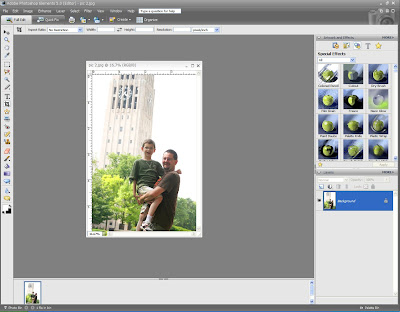
Step 2: On the top bar to go ENHANCE>ADJUST COLOR>REMOVE COLOR.
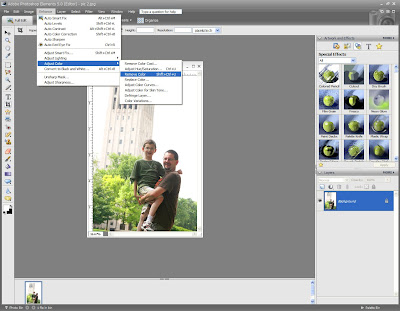
Step 3: Your photo will go to black and white. Go to ENHANCE>ADJUST COLOR>ADJUST HUE/SATURATION.
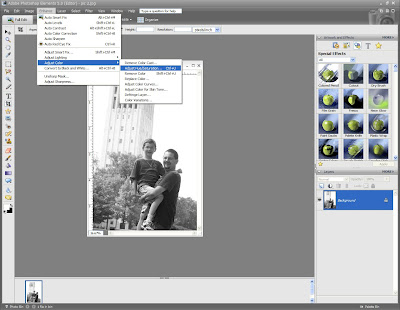
Step 4: A box will pop up. Click the COLORIZE button on the bottom right. Slide the bars (HUE AND SATURATION) of the top two slots until you get the desired color and saturation of color.
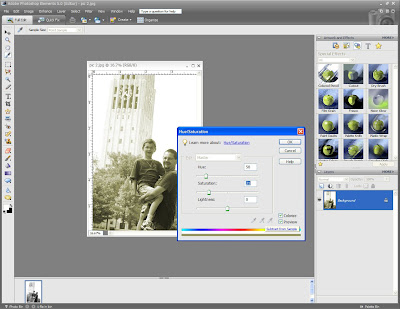
Step 5: I turned my photo to a sepia like color. Make sure you save your photo under a new name!
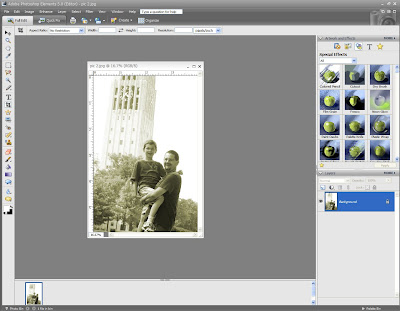
Hope this tutorials helps you tint your photos :)


Thanks for the tip!!! I need to play with my PSE more! I love the photo of Kevin and Sean!!
ReplyDeleteVery cool Pammy! Thank you so much for sharing!
ReplyDelete