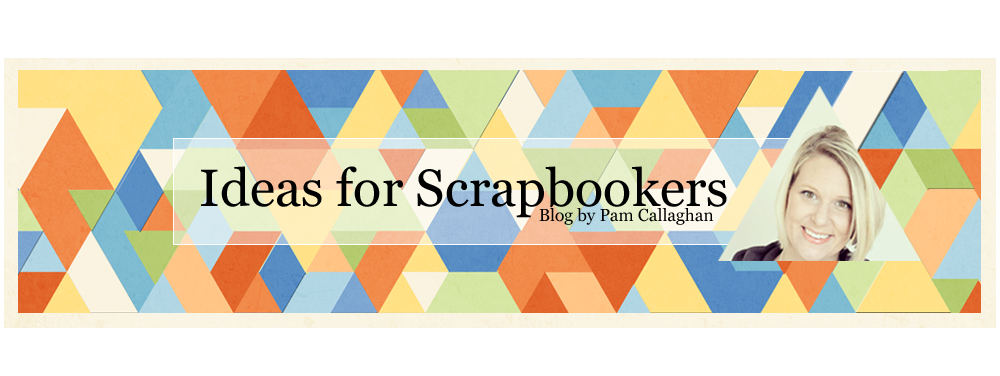Cindy here! Do you use alcohol markers in your scrapbooking or cardmaking? Alcohol markers burst into the scrapbook scene a few years ago and now many consider them to be a staple of their crafting. My first experience with alcohol markers was about 4 years ago when I first tried Prismacolor markers. When I blogged about how much I love them, a friend commented if you compare Prismacolors with Copics, the Copics win hands down. Ever since then, I've wanted to do a side-by-side comparison to decide for myself. I finally got the chance when a friend brought her Copic Sketch markers along during our recent scrappy get-together.
The first thing I noticed is that the basic nibs of the two brands are quite different. The Prismacolor's wide end is somewhat wider than the wide end of the Copic, and the fine tip of the Prismacolor is significantly smaller than the fine tip of the Copic.
I should mention that Copics can be refilled and the nibs can be replaced (or exchanged for different sizes). Neither of these is true for the Prismacolors. But my goal was to compare the two brands as they are sold. While I'm sure that there are many people who switch out the nibs on their Copics, I'd guess that there are at least as many people who use the Copic exactly the way its sold, especially given the cost (between $5 and $8 per pen).
People who love Copics rave about how well they blend. I was curious to see if there was a noticeable different in blending between the two brands. I drew lines, colored designs, and filled in some images. I did not find much of a difference between the two. What I did notice is that it was much easier to fill in tiny parts of a stamped image with the fine tip of the Prismacolor compared to the brush tip of a Copic.

I made a second project, filling in all the spaces to see how it would look and to really give the pens a chance to show what they can do.

After all that experimenting, I came to a conclusion: I actually prefer the Prismacolors, mostly because of the fine tip end (which can be bought separately for Copics). I can see a lot of reasons why the Copics are so beloved. They are an excellent product, and the environmentalist in me really likes that they are refillable and the nibs can be replaced without having to throw out the whole pen. The price tag of a Copic Sketch is daunting at double the cost of a Prismacolor, but for serious artists who go through pens frequently, they are probably more cost-efficient in the long run.
What about you? Copics, Prismacolors or a different brand of alcohol marker?
Dolores Schaeffer
Cindy deRosier
Marlene Murphy
Lesley Walker
Gael Spence
Sarah Routledge
Sharon Fritchman
Tanya Ham
Sheila Burns
Pam Callaghan
VISIT THE CONTRIBUTOR'S BLOGS/GALLERIES
Cathy DippolitoDolores Schaeffer
Cindy deRosier
Marlene Murphy
Lesley Walker
Gael Spence
Sarah Routledge
Sharon Fritchman
Tanya Ham
Sheila Burns
Pam Callaghan