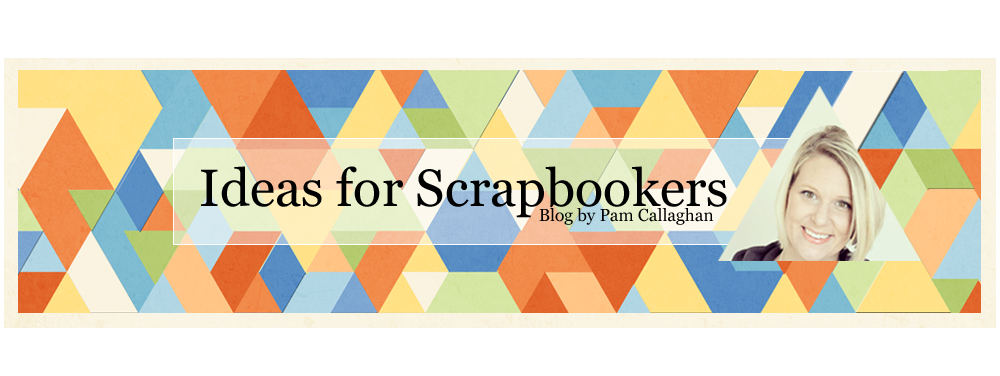Happy Friday all! Pam here with a fun giveaway from http://www.heidisonboul.com/ . Did you see that Heidi Sonboul is doing classes now??? Well, she is doing TWO GIVEAWAYS today for all of June's classes! Here is what the look like.
Some have video tutorials that go along with the regular tutorial! They are great! Wait til you see em!
LEAVE A COMMENT and I will pick two people randomly to win all of June's classes! I will pick two winners on Tuesday and post them here.
Btw, Heidi's classes will start back up in September b/c she is in the process of moving. Have a great day!
VISIT THE CONTRIBUTOR'S BLOGS/GALLERIES
Cathy Dippolito
Dolores Schaeffer
Cindy deRosier
Marlene Murphy
Lesley Walker
Gael Spence
Sarah Routledge
Sharon Fritchman
Tanya Ham
Sheila Burns
Pam Callaghan
Friday, June 28, 2013
Thursday, June 27, 2013
glass etching tutorial
Hi all, Tanya here! Today I wanted to share with you a super easy way to make awesome (and easy) home decor and/or gifts! :)
For Mother's Day this year, we decided to make homemade gifts for all the mothers in our lives, we put all the little goodies inside a glass jar, etched with their names. It is super simple to make, but looks like a million bucks! :)
I first started off in the Silhouette Software, where I designed a label the way I wanted. I modified THIS shape from the Silhouette Store, adding my mother's name in a fancy font that I liked.
Then, I fed a scrap of adhesive vinyl (it's a great way to use scraps of any color) through my machine, and weeded the parts that I wanted to be etched on the jar. Transfer your vinyl (I just use clear Contact paper) to adhere your design to your jar (or whatever you are etching).
This is the lid I made for my mom's jar, another modified shape that I added lettering to.
Spread a very thick layer of your glass etching medium. I used Armor Etch, from Hobby Lobby. I found globbing it on works best, even though it feels like you're wasting it.
Set your timer for about 5 minutes ....
.... and then rinse! You can just barely tell at this point that anything looks different.
Peel your adhesive vinyl away, and be amazed at your handywork!! :)
Here is the finished lid (sorry it's not a better photo).
For Mother's Day this year, we decided to make homemade gifts for all the mothers in our lives, we put all the little goodies inside a glass jar, etched with their names. It is super simple to make, but looks like a million bucks! :)
I first started off in the Silhouette Software, where I designed a label the way I wanted. I modified THIS shape from the Silhouette Store, adding my mother's name in a fancy font that I liked.
Then, I fed a scrap of adhesive vinyl (it's a great way to use scraps of any color) through my machine, and weeded the parts that I wanted to be etched on the jar. Transfer your vinyl (I just use clear Contact paper) to adhere your design to your jar (or whatever you are etching).
This is the lid I made for my mom's jar, another modified shape that I added lettering to.
Spread a very thick layer of your glass etching medium. I used Armor Etch, from Hobby Lobby. I found globbing it on works best, even though it feels like you're wasting it.
Set your timer for about 5 minutes ....
.... and then rinse! You can just barely tell at this point that anything looks different.
Peel your adhesive vinyl away, and be amazed at your handywork!! :)
Here is the finished lid (sorry it's not a better photo).
And a view of another finished jar.
I have since wanted to etch everything I could find! :) I am planning to etch the glass in a frame, but I haven't done it yet. My awesome friend Sheryl (that gave me the confidence to finally try this) says she often gives large baking dishes for wedding gifts, with the last name etched on. I think that is a FANTASTIC idea!!! :)
Thanks for stopping by today!
Labels:
Silhouette,
Tanya Ham,
Technique Tutorial,
Tutorial
Friday, June 21, 2013
Welcome to the Summer Blog Hop!
Summer is here! To celebrate, Ideas for Scrapbookers is holding a Summer Blog Hop!
Contributor/Owner Cathy and five of our Contributing Artists will each be sharing a fun project with you, all inspired by summer! There are several opportunities for prizes along the way, so keep your eyes open for those. When you are done, return here and tell us what inspired you along the way!
Cindy: cindyderosier.com
Sharon: thatgirlfritchey.blogspot.com
Tanya: tanyaham.blogspot.com
Sheila: parttimepretties.blogspot.com
Sarah: sarahs-scrapbook.blogspot.com
Cathy: scrappycath.blogspot.com
Now hop along to your first stop, Cindy deRosier: My Creative Life!
Labels:
Cathy,
Cindy deRosier,
Sarah Routledge,
Sharon Fritchman,
Sheila Burns,
Tanya Ham
Thursday, June 20, 2013
Using Your Own Designs in Silhouette Tutorial + Template!
Hey all, it's Pam here! I know it has been a long, long, long time since I shared a template with you all! I have double the fun today. Not only am I sharing a template but I will be showing you how to turn your own designs created in Photoshop (one example of a program you can use) into your own cuttable files in Silhouette! That is one of the reasons I purchased my Silhouette.. I love to create my own designs. Now I don't have to handcut them, I can send them to my machine. How happy does this make me? A happy camper. That also means that if you have the die cut machine you can do this too!! Btw- you can also create your own designs in Silhouette but you can't do as many cool things.
So let's get started. First I am going to share with you my layout and a link to the digital layered template and also a link to the JPEG file you will need for this tutorial. This is so those who want to use it digitally can, and those that want to use it on their Silhouette can. Here is a link to the files:
http://www.4shared.com/photo/Md7HxHdF/Pam_C_vine_template_JPEG.html
http://www.4shared.com/photo/tS7Aiqrl/Pam_C_vine_template_PSD.html
Let's start the tutorial! (Note: the template looks slightly different than the one I provided for download, but just ignore that, I used this version for my page).
1. First here is a version of my template I created in Photoshop Elements. After you are done creating your image, save it in BOTH PDS and JPEG. The second photo is saved in JPEG form. We will need this JPEG form for the Silhouette because it needs a flat file without layers.
2. Next, open up your Silhouette program. Go to OPEN under FILE. Now at the bottom of the pop up box you will see "Files of Type", it will be set on Silhouette Studio. Click and change it to JPEG. You should've already either downloaded my Pam C Vine Template JPEG file above or created your own design. You will see it where you placed in on your computer and open it.
3. This is what it will look like opened. You can't cut it like this but you will be able to in a minute!! :) On the top bar on the right you will see the command "Open Trace Window".. click on that.
4. Now, click on the "Select Trace Area" and take your mouse and hold down the LEFT click and move it over the entire area of the image. This is the image that you will see.
5. On the panel to the right you will see a bunch of options. UNCLICK the High Pass Filter and CLICK the Low Pass Filter. The only thing you are going to move is the THRESHOLD. Move that all the way over to the the number 77. You will see this image below.
6. Now with that highlighted, press the TRACE button. You can now pull out your old image and put it to the side like I did below and your file is all ready to be cut (in red). Cut it like you normally do!!
Congrats you are done!! Easy huh? Hope you enjoy this feature! Let me know if you have any questions!
VISIT THE CONTRIBUTOR'S BLOGS/GALLERIES
Cathy Dippolito
Dolores Schaeffer
Cindy deRosier
Marlene Murphy
Lesley Walker
Gael Spence
Sarah Routledge
Sharon Fritchman
Tanya Ham
Sheila Burns
Pam Callaghan
So let's get started. First I am going to share with you my layout and a link to the digital layered template and also a link to the JPEG file you will need for this tutorial. This is so those who want to use it digitally can, and those that want to use it on their Silhouette can. Here is a link to the files:
http://www.4shared.com/photo/Md7HxHdF/Pam_C_vine_template_JPEG.html
http://www.4shared.com/photo/tS7Aiqrl/Pam_C_vine_template_PSD.html
Let's start the tutorial! (Note: the template looks slightly different than the one I provided for download, but just ignore that, I used this version for my page).
1. First here is a version of my template I created in Photoshop Elements. After you are done creating your image, save it in BOTH PDS and JPEG. The second photo is saved in JPEG form. We will need this JPEG form for the Silhouette because it needs a flat file without layers.
2. Next, open up your Silhouette program. Go to OPEN under FILE. Now at the bottom of the pop up box you will see "Files of Type", it will be set on Silhouette Studio. Click and change it to JPEG. You should've already either downloaded my Pam C Vine Template JPEG file above or created your own design. You will see it where you placed in on your computer and open it.
3. This is what it will look like opened. You can't cut it like this but you will be able to in a minute!! :) On the top bar on the right you will see the command "Open Trace Window".. click on that.
4. Now, click on the "Select Trace Area" and take your mouse and hold down the LEFT click and move it over the entire area of the image. This is the image that you will see.
5. On the panel to the right you will see a bunch of options. UNCLICK the High Pass Filter and CLICK the Low Pass Filter. The only thing you are going to move is the THRESHOLD. Move that all the way over to the the number 77. You will see this image below.
6. Now with that highlighted, press the TRACE button. You can now pull out your old image and put it to the side like I did below and your file is all ready to be cut (in red). Cut it like you normally do!!
Congrats you are done!! Easy huh? Hope you enjoy this feature! Let me know if you have any questions!
VISIT THE CONTRIBUTOR'S BLOGS/GALLERIES
Cathy Dippolito
Dolores Schaeffer
Cindy deRosier
Marlene Murphy
Lesley Walker
Gael Spence
Sarah Routledge
Sharon Fritchman
Tanya Ham
Sheila Burns
Pam Callaghan
Wednesday, June 19, 2013
Designer Showcase: Using Less Than Perfect Photos
Happy Wednesday! Pam again sharing this weeks theme of using those bad quality photos or even ones that are less perfect than what you what normally use. I struggle big time with this. After I take a photo that is blurry I want to delete it right away. I am starting to keep some of them because I love how they look and hope to scrap them in the near future. This is hard for my because I am a perfectionist. You too should be keeping those less than perfect photos and scrapping them. I am going to share some ideas on how to scrap those photos!
First up is my layout, I thought I would share it because I just talked about my issues with using less than perfect photos. This layout shares some slightly blurry photos. We took these on a field trip and when I viewed them at home I realized they were really dark. I went to lighten them and I lost a lot of resolution (and it blurred a bit too). I went with a sort of throw together kind of page with random stuff put everywhere on page (whimsical look) that I didn't plan out to do with some blurry star paper on the top to match. I love how this turned out.
BRIGHT IDEA #1: If you have blurry overexposed photos go with a whimsical feel to your page and it will look like it fits right in!
Vintage photos can be of poor quality just because they are so old. You need to scrap these anyways, just like Sheila did!! Check out how she made this work perfectly with those papers and embellishments which fit the theme so well.
BRIGHT IDEA #2: Use vintage products for your vintage photos and it will look amazing. Those photos will look like they were made for those papers!
Tanya created our next page. As you can see her page featured underexposed photos. This is what Tanya had to say about it, "The terrible pic was taken on our 7th Anniversary, in a hotel room mirror. We had spent the weekend at my 20th HS reunion, and were rushing to get packed up and head to the airport. It was the only picture we had from that day, and it was definitely terrible! :) I used muted tones and raw chipboard, I thought it went with the odd coloring in how it came out."
BRIGHT IDEAS #3: If you have only one photo from a special event scrap it and tell the story. Match the tones of the photo to the elements an you have a page that works and looks great!
Our last layout is by Sharon! She actually extracted her photo from the background and attached it directly to her page. Check out how great this looks because she sat the photo on the page like it was meant to be there. Really like this idea!
BRIGHT IDEA #4: If you photo background is so distracting, cut out your subject and it add it to a page where it meant like it was supposed to be, like sitting on books!
Have a great day and find sometime to scrap today!!
VISIT THE CONTRIBUTOR'S BLOGS/GALLERIES
Cathy Dippolito
Dolores Schaeffer
Cindy deRosier
Marlene Murphy
Lesley Walker
Gael Spence
Sarah Routledge
Sharon Fritchman
Tanya Ham
Sheila Burns
Pam Callaghan
First up is my layout, I thought I would share it because I just talked about my issues with using less than perfect photos. This layout shares some slightly blurry photos. We took these on a field trip and when I viewed them at home I realized they were really dark. I went to lighten them and I lost a lot of resolution (and it blurred a bit too). I went with a sort of throw together kind of page with random stuff put everywhere on page (whimsical look) that I didn't plan out to do with some blurry star paper on the top to match. I love how this turned out.
BRIGHT IDEA #1: If you have blurry overexposed photos go with a whimsical feel to your page and it will look like it fits right in!
Vintage photos can be of poor quality just because they are so old. You need to scrap these anyways, just like Sheila did!! Check out how she made this work perfectly with those papers and embellishments which fit the theme so well.
BRIGHT IDEA #2: Use vintage products for your vintage photos and it will look amazing. Those photos will look like they were made for those papers!
Tanya created our next page. As you can see her page featured underexposed photos. This is what Tanya had to say about it, "The terrible pic was taken on our 7th Anniversary, in a hotel room mirror. We had spent the weekend at my 20th HS reunion, and were rushing to get packed up and head to the airport. It was the only picture we had from that day, and it was definitely terrible! :) I used muted tones and raw chipboard, I thought it went with the odd coloring in how it came out."
BRIGHT IDEAS #3: If you have only one photo from a special event scrap it and tell the story. Match the tones of the photo to the elements an you have a page that works and looks great!
Our last layout is by Sharon! She actually extracted her photo from the background and attached it directly to her page. Check out how great this looks because she sat the photo on the page like it was meant to be there. Really like this idea!
BRIGHT IDEA #4: If you photo background is so distracting, cut out your subject and it add it to a page where it meant like it was supposed to be, like sitting on books!
Have a great day and find sometime to scrap today!!
VISIT THE CONTRIBUTOR'S BLOGS/GALLERIES
Cathy Dippolito
Dolores Schaeffer
Cindy deRosier
Marlene Murphy
Lesley Walker
Gael Spence
Sarah Routledge
Sharon Fritchman
Tanya Ham
Sheila Burns
Pam Callaghan
Monday, June 17, 2013
Fun with Watercolor Pencils
The new trend of being "artsy" on a page is feared by some, embraced by others. I am definitely liking it, but I can see why it is intimidating to get messy. One way I have found to exhibit more control while being arty is to use watercolor paints, and especially watercolor pencils.
When working with watercolors, I like to use watercolor paper, which is thicker than card stock. I have used it directly on my layouts, too. You can find it at any craft store. I purchased my watercolor pencils at a local university's bookstore, but these are are also readily available at any craft store.
You simply color lightly on the paper...
Then you dip a brush in water and "paint" the water over where you colored. See how it changes and looks like paint?
What I love about this is that I can do it mindlessly while I am watching TV, and then use it later in my scrapping. Below is a sheet that I have colored, painted, and let dry.
Then it's break out the stencils time! I love how black marker and ink look on watercolored paper.
After you are done stenciling to your heart's content, fussy cut your letters or shapes. Then, you can even stamp a pattern on them, like I did below:
Below are some fussy cut stamped images:
So I haven't used any of these shapes in a layout YET, but I know I will soon. Not long ago, I did a blog post for IFS about using the rainbow trend on your layout. Below is a closeup of my embellishments---the red, orange, and yellow hearts were made with watercolor pencils, using the same technique I described above. The only difference is I used a heart punch.
So if you sort of afraid to get messy and artsy, but at the same time you sort of want to try it...watercolor pencils are a must have! Thanks for stopping by today and I hope you give this indispensable tool a try!
VISIT THE CONTRIBUTOR'S BLOGS/GALLERIES
Cathy Dippolito
Dolores Schaeffer
Cindy deRosier
Marlene Murphy
Lesley Walker
Gael Spence
Sarah Routledge
Sharon Fritchman
Tanya Ham
Sheila Burns
Pam Callaghan
Thursday, June 13, 2013
Different ways of using the Prima – Julie Nutting Doll Stamps
Hi, it’s Gael here today and I’d like to show you a
few different ways I use the Julie Nutting Doll Stamps by Prima. Like
many of us I just loved these stamps when they came out and couldn’t
wait to get some so I could play with them. Here are some examples of
some of the fun ways I’ve found to use them.
The
first example is the one that I’ve seen the most, which is to stamp the
doll image onto various papers and then cut out the various parts and
layer them. A lot like the old paper dolls we had when we were little
(or for the younger ones, your Mums would have had when they were
little!!)
Another
fun way to use these stamps is to stamp onto Shrink Plastic. For this
example I stamped the image using Stazon Black and then coloured it in
using Tim Holtz markers. Once this was complete I then shrunk the image
using my heat gun. I did find with the doll stamps the legs are so
long and thin that they didn’t shrink very well, so I just cut them
off. Next time I would only stamp the body of the doll without the
legs.
The
last idea I had a lot of fun playing with. This time I clear embossed
the stamp and then coloured it in. I started by stamping the image onto
cardstock using the Embossing inkpad and then sprinkling over clear
embossing powders. I set the embossing powders with the heat gun and
then using the Tim Holtz markers again, I coloured in the various
sections. I must admit it was a little tricky working out exactly where
the clear embossing was but once I started it just seemed to come
together nicely. I was really happy with how this technique worked on
with the doll stamps.
VISIT THE CONTRIBUTOR'S BLOGS/GALLERIES
Cathy Dippolito
Dolores Schaeffer
Cindy deRosier
Marlene Murphy
Lesley Walker
Gael Spence
Sarah Routledge
Sharon Fritchman
Tanya Ham
Sheila Burns
Pam Callaghan
Wednesday, June 12, 2013
Designer Showcase: Black and White Photos
Hey all, Pam here again with a designer showcase on black and white photos. I know with scrapbooking, it is hard to know whether to use color or to use black and white photos. Some people don't like to use black and white photos much at all. I like using the them as often as needed.. why? Because they can convey a mood to your page. I will explain what I mean below!
Here is a page by Sharon and her daughter playing the piano. As you will see this layout does a great job of focusing right on the photo and creating an "artistic" mood for the page. Check out the long piano extending along the page. The same photo could have been done in color, but wouldn't have had the same efffect.
BRIGHT IDEA #1: Extend your photo out just like Sharon did for a dramatic effect!
Our next page is by Sheila. This is such a neat page b/c it sort of reminds me a classic photo of a girl with earring. Sheila also used a vintage looking sticker on the side of photo along with some floral paper. The mood of this page was done by using all of the elements together along with black and white photo.
BRIGHT IDEA #2: Use embellishments you wish to match the mood on the page along with those black and white photos.
Gael used the black and white photo to create a dreamy like page along with all of the elements on the page. She clustered flowers, used vintage stickers and some pretty border punches. That photo does an an excellent job of giving the page it's unique look.
BRIGHT IDEA #3: Use black and white photos with lights color such as pinks and peaches to really make it pop.
Have a great day and find sometime to scrap today!!
VISIT THE CONTRIBUTOR'S BLOGS/GALLERIES
Cathy Dippolito
Dolores Schaeffer
Cindy deRosier
Marlene Murphy
Lesley Walker
Gael Spence
Sarah Routledge
Sharon Fritchman
Tanya Ham
Sheila Burns
Pam Callaghan
Here is a page by Sharon and her daughter playing the piano. As you will see this layout does a great job of focusing right on the photo and creating an "artistic" mood for the page. Check out the long piano extending along the page. The same photo could have been done in color, but wouldn't have had the same efffect.
BRIGHT IDEA #1: Extend your photo out just like Sharon did for a dramatic effect!
Our next page is by Sheila. This is such a neat page b/c it sort of reminds me a classic photo of a girl with earring. Sheila also used a vintage looking sticker on the side of photo along with some floral paper. The mood of this page was done by using all of the elements together along with black and white photo.
BRIGHT IDEA #2: Use embellishments you wish to match the mood on the page along with those black and white photos.
Gael used the black and white photo to create a dreamy like page along with all of the elements on the page. She clustered flowers, used vintage stickers and some pretty border punches. That photo does an an excellent job of giving the page it's unique look.
BRIGHT IDEA #3: Use black and white photos with lights color such as pinks and peaches to really make it pop.
Have a great day and find sometime to scrap today!!
VISIT THE CONTRIBUTOR'S BLOGS/GALLERIES
Cathy Dippolito
Dolores Schaeffer
Cindy deRosier
Marlene Murphy
Lesley Walker
Gael Spence
Sarah Routledge
Sharon Fritchman
Tanya Ham
Sheila Burns
Pam Callaghan
Labels:
Designer Showcase,
Gael,
Sharon Fritchman,
Sheila Burns
Subscribe to:
Posts (Atom)