Now on to how to print the templates. Use this if you do not have a large 12" by 12" printer.
1. Copy (control c) and paste (control v) the template into print shop. Since the print shop shows you a ruler that goes past the 8.5" by 11", drag the ends of the image to make it larger. I enlarged this template to print on 11" by 11". The printing area is marked in a dashed square. Move image so half of it fits on the printing screen like this (notice there is a ruler on the top!):
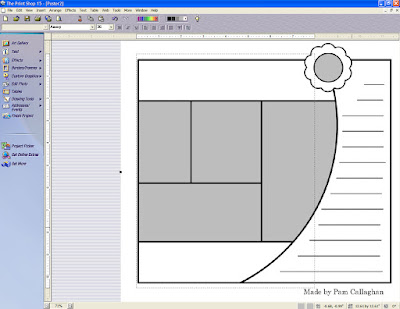
2. Now move the template to the other side and print like this:
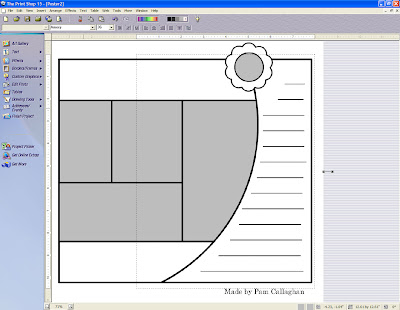 3. Tape these two pieces of paper together and your ready to go!
3. Tape these two pieces of paper together and your ready to go!______________________________________________
To format you text here is how I do it.
1. Open a text box and center it around the free space in the journaling spot. Here I used right justification for my text. When you text meets the other things on your page hit return. keep doing this until you get this:
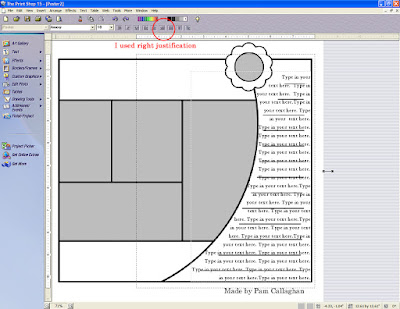
2. Move the template out of the way and hit print!
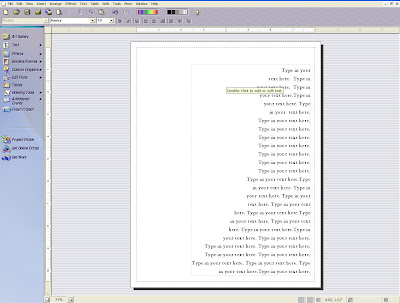
Play around with left justification and center justification for other templates! Here is how to do the same thing in Photoshop Elements .


I used to use photoshop quite a bit in scrapbooking but have gotten away from it - but seeing this fabulous artwork is making me think I should run it up again and try some of this!! I like your strategy on doing the complicated shapes - I have one page that I had significant trouble with ( here ) because I was trying to make a checkerboard pattern (on point) for a background. I simply didn't want to lay one paper on top of the other one... This would have been much easier.
ReplyDelete(I really love that "So Smart" LO with the single star on it!!)
Oh, and I forgot to ask - what version of Print Shop are you using? (I have v.21)
ReplyDeleteThis comment has been removed by a blog administrator.
ReplyDelete