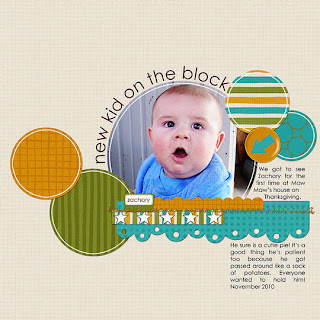Happy Friday and hope you day is great!! Are you ready for another talented artist? I am sharing a returning artist,
Christine, who was featured back on September 17. You can read her really cool post about masking
here. Christine also has this fabulous blog called
Scrapbooking Techniques where she shares lots of other super cool techniques such as distressing, creating mini-albums and her scrapbook pages! Make sure you head over there to check out
her blog!! Let's get to her neat post today and color mixing and learn some COOL stuff today!
Color Mixing with Different Mediums by Christine H.
Happy Friday! Hi! My name is Christine, and I am completely addicted to paper crafting. I was introduced to the hobby in Middle School, about 15 years ago. Within in the past few years I have found stamping and inking and have fell head over heals! I have been bloging for about 2 years and my little blog has just started to grow... I love sharing techniques and inspiring others to create!
I am so excited to be back as a featured guest on Ideas for Scrapbookers! Today I want to share some techniques on color mixing. I was thinking about how my scrapbooking budget has been decreased slowly over this past year and how I can make my supplies last longer and work for me more. I can’t always buy every color that a product comes in… even though I may want every color! So I started playing and discovered what neat effects you can create by mixing colors using different mediums.
Example:
Faded Jeans Distress Ink + Viva Pink Glimmer Mist = Purplish Stamped Image!
Below is a card that I did using the above combination.
STEPS TO ACHIEVE THIS:
1. Rub your Distress Ink onto your craft mat.
2. Mist lightly with your Glimmer Mist.
3. Stamp your stamp into your mix like it was a stamp pad.
4. Stamp in desired place.
It is that easy!
I used Tim Holtz’s new stamp collections… (this is where my scrapping allowance went!), “Papillion” & “Reflections”. As soon as I saw the Reflections stamps the idea for this card came! I love that they are backwards in order to do reverse type techniques, but on my card I just stamped as is, which is backwards. It becomes a fun twist on a “Thinking about You” card.
I made my card a pocket so the “inside” of the card is actually a tag that slides out…
There are a lot more different ways you can mix colors. Here are a few my playing yielded:
(from the left)
The first is the combination that I did on my card. The second is actually three different mediums, which created a very pretty multi colored look. Some spots are the original colors and the others are where the colors blended. The third was really fun! I used the Snow Cap Paint Dabber to “ink” up my stamp. I then sprayed the Coffee Shop Glimmer Mist directly onto the paint and then stamped my image. The last is colored Gesso. I was able to get a very textured stamped image using Gesso and it doesn’t have to be white!
Think of the color possibilities using this technique! You can get so many colors from just using a handful of supplies! I urge you to play and see what fun color combos you can create!
*NOTE*
When using Paint or Gesso with your stamps you want to clean them immediately! You do not want these products drying onto your stamps. I used water and a stamp scrubby pad to clean mine.
~~~~~~~~~~~~~~~~~~~~~~~~~~~~~~~~
Thanks so much Christine for sharing another great technique with us!! :)