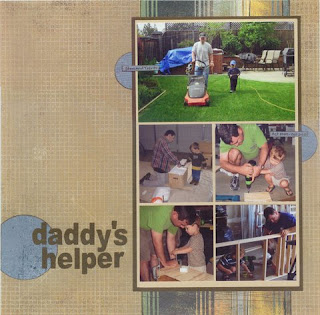Hey all, it's Pam again! Do you love the outdoors? I sure do. I have so many photos of the outdoors and it is taking up a lot of memory on my computer! LOL. Today, I am sharing contributor pages of the outdoors which inspire me (and I hope you too) with lots of ideas on how to scrap those outdoor photos.
Dolores is sharing out first batch of pages. This first page is bursting with nature. From those beautiful mountain photos to the background leaves and flower, you really feel like you want to go there and enjoy that nature walk as well.
Dolores' second page features kayaking in the clear waters of Colorado, She used a nice design to feature these photo along with colors on her page which accented those photos nicely.
On Dolores' third page, she shares a gorgeous beach scene with us. I feel like I am almost there with the white wood paper and beach like accents. This is a gorgeous beach themed digital page.
This next page is by Vicky. It features a outdoor photo with lots of great accent and curled corner. Notice how well the frame does at highlighting the photo. This is a sweet way to showcase this outdoor page about brothers.
Cathy created our next three pages. This first page features a cool technique which is dipping leaves in paint to create the background. That is one cool idea. She also did a great job of showcasing so many photos without looking crowded.
On this next page, Cathy shares some adorable photo with her son and cows. I just love all of the farm themed digital items she used on her page like the barn, chicken wire, a fence, and many animals which are digital felties. This turned out so adorable!
Cathy's third page is all letter boxing which looks like a blast. She showcased the main photo in a decorated frame and put the rest of the photo below the wood textured title. I like all of the nature items coming out from under the photos.
Cindy page here tells a story about her son who had allergic reaction which required them to stop camping earlier than they expected. Poor guy. She wanted to include as many photo as she could of them before the left. She did a great job of doing that. It looks like they had so much fun while they were there.
Cindy's next page shows us that you don't have to journal every time. Sometimes the photos speak for themselves and do a great job with the story telling. Cindy did a nice job of blocking her design and using the perfect colors which complimented her page.
Nancy's page features photos of the solar eclipse and her family watching as it occured. She also included actual photos of he eclipse which is such a cool idea! I like how she put a few photos of the bottom of her family and the sun photos on the top! Nice! I am glad I got see her experience of this.
Lesley scrapped the last three photos. Her first page was inspired by my "beach template". Notice how cool it is with that paper which resembles water coming down, love that. She put fish and a wave on the paper which makes it look even cooler. She showcases adorable photos of her grandson enjoying the beach front.
On her next page, Lesley captures the beautiful mountains and the snow capped trees. The white background is just perfect for this page as it looks like real snow falling. She also accented her page with a burgundy deer and title.
On Lesley's last page, she shows us the nice view of the town she lives in. I must say I would love to live there, it looks so peaceful. She accented her page with lots of beachy items like a neat, shells, birds, and a beach color palette. She did a great job of scrapbooking her town!
Thanks for visiting the blog today. Hope this inspired you!