The first page is by Dolores! She used buttons in the center of three flowers. She also used three buttons on the bottom to finish off the page. This turned out so beautiful and the buttons are that perfect touch to her page!
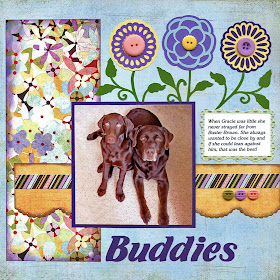
This next page is by Heather. Heather used the buttons as the center of her glittery flowers. I love how she lined the up the flowers and put one extra one at the top!! A fabulous Easter page and the buttons really add a lot of detail to her page!

Susan created this next gorgeous page! This is really beautiful how she kept all light colors on her page and she used white buttons to frame her photo. It really makes the photo stand out well!

Delaina created these next two pages! I love how many buttons she used on the top page! She made a tree even prettier by accenting it with buttons. Such a clever idea! The bottom page shows how she lined up the buttons and how neat that effect looks!


I am also sharing a page I did a while back with buttons from Tessa Ann!
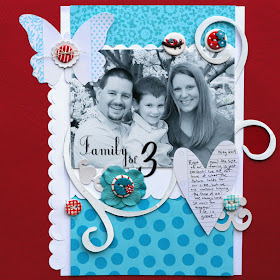
I hope these pages inspire you do some pages with buttons! If you want your button page featured on the blog, send it to me at scrappingpam73@yahoo.com .









































