Here is the before and after of what I made, before I start the tutorial!
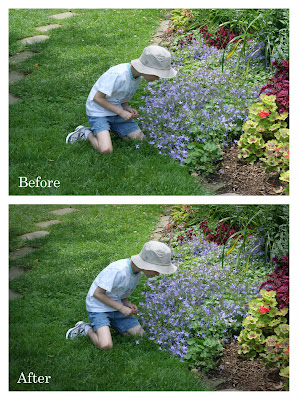
Step 1: Open your photo in Elements.
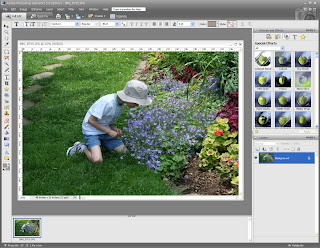
Step 2: Click on the Elliptical Marquee icon. You can see it circled on the screen shot photo below on the left hand side tool bar. Start at the TOP LEFT side of the photo and drag that to the bottom right until you get what mine looks like below. You will see marching ants around that area.
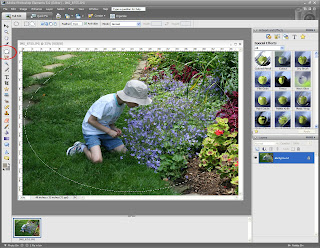
Step 3: Go up to the top tool bar and go to SELECT>INVERSE.
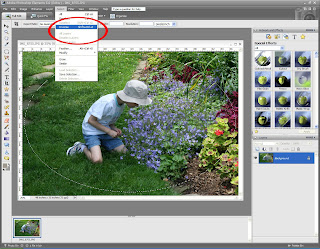
Step 4: Go up again to the top tool bar and go to SELECT>FEATHER.
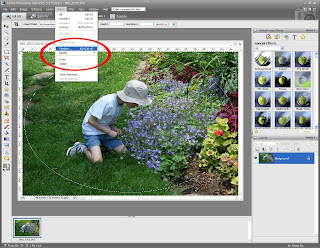
Step 5: A box will pop up, type in the number 200 (you can also try a lower number in later uses to see what a different effect that has).
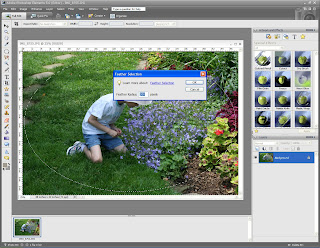
Step 6: Go to the layers palette on the bottom right side. You will be clicking on the icon labeled "create a new layer." A blank layer will show up.
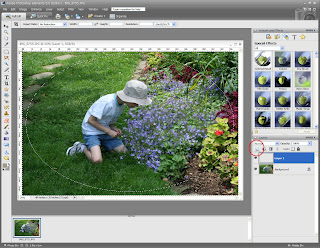
Step 7: You will need to make sure the foreground color is black (you can also try brown or any color you like). Click on the very bottom left color icon that says "set foreground color." If you need to change your color, click on that and make it black.
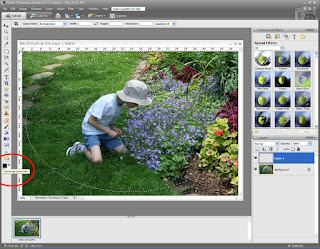
Step 8: In the left hand tool bar again, click on the Paint Bucket Tool. Go to the outer edge of the photo and click on it. It will paint that area black.
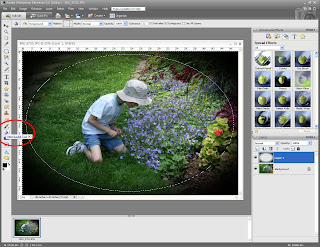
Step 9: You are going to want to get rid of those marching ants. Go to SELECT>DESELECT on top tool bar.
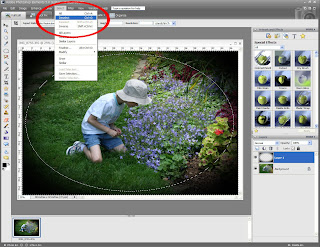
Step 10: This is optional. I like to lower the opacity on that black layer. Go to the bottom right tool bar and you will see the opacity tool. Slide that to the left until you get the desired amount of color.
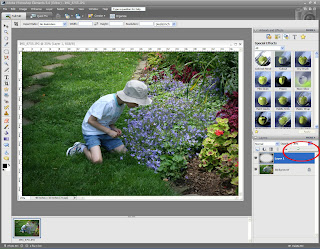
Step 11: Right click on that blue layer on the bottom right hand side. After right clicking go down to flatten image. Save that image under a different name than the original and you are done!!
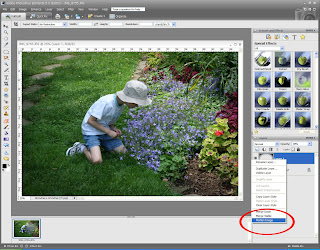
Let me know if you have any questions :)


Just a quick note to let you know that a link to this post will be placed on CraftCrave.com in the Tutorials category today [29 Mar 03:00pm GMT]. Thanks, Maria
ReplyDeleteReally great tutorial Pammy!
ReplyDeleteI have photoshop elements 6 and I cant find the Elliptical Marquee icon you mention(I am a learner so am probably just not seeing it)
ReplyDeleteAm having a blast exploring your blog
x Tracee