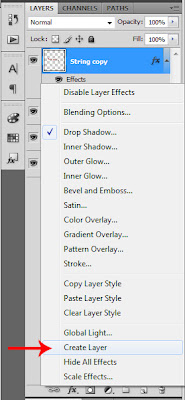I have been wanting to do this flower for a while but needed the right technique. Then, I saw some gorgeous flowers made by Charlotte Ravn and she was so sweet and shared how she got the precise wrinkled look to her flowers. This, combined with some modifications ended up looking like the wild roses I was trying to achieve.
Here is what you will need: 3 large, 2 medium and one small flower (I used my retro flower punches but anything similar will do). Ink for the edges, water to mist, glue, a few thin items like a paintbrush and skewer, plus a foam mat.
Step 1: Heavily mist the flowers (I had lightly inked the tips first) and curl around a smooth item, then while holding the petal around the paintbrush, GENTLY pinch each petal to wrinkle. This will not work if it is not wet enough. This was the awesome technique tip from Charlotte - curl, hold and pinch - genius! Then, let dry a little. You won't be able to do this with the smallest flower so just smash up the petals a little with your fingers.
Step 2: When almost dry, press into a foam mat. If still too wet, the paper will rip. Then, let it completely dry.
Step 3: Glue all your layers from largest to smallest, while off-setting the petals. The skewer comes in handy to push the small flower into the middle. TIP: Once the glue dries, I like to slightly pinch a few petal ends and re-ink a few tips to give a more realistic look.
Thanks for stopping by today, let me know what you think!
Here is what you will need: 3 large, 2 medium and one small flower (I used my retro flower punches but anything similar will do). Ink for the edges, water to mist, glue, a few thin items like a paintbrush and skewer, plus a foam mat.
Step 1: Heavily mist the flowers (I had lightly inked the tips first) and curl around a smooth item, then while holding the petal around the paintbrush, GENTLY pinch each petal to wrinkle. This will not work if it is not wet enough. This was the awesome technique tip from Charlotte - curl, hold and pinch - genius! Then, let dry a little. You won't be able to do this with the smallest flower so just smash up the petals a little with your fingers.
Step 2: When almost dry, press into a foam mat. If still too wet, the paper will rip. Then, let it completely dry.
Step 3: Glue all your layers from largest to smallest, while off-setting the petals. The skewer comes in handy to push the small flower into the middle. TIP: Once the glue dries, I like to slightly pinch a few petal ends and re-ink a few tips to give a more realistic look.
Here is a picture of Charlotte's gardenia style flowers that I used for inspiration. I suspect she used 2 large, 2 medium and 2 small flowers and moulded the ends while they were wet to get this look. I left mine to dry curled.
Thanks for stopping by today, let me know what you think!